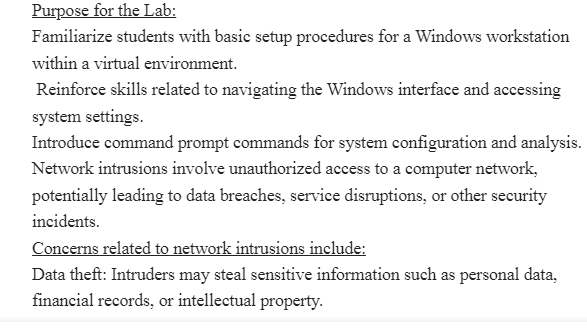Project 1 – A Network Intrusion – Introduction
• Talk about the purpose of the Project 1
• Discuss Network Intrusions
• Discuss any concerns or critical points related to this security incident
• Erase all of the directions provided in this text box when you
submit the project
MARS Linux System
• Add a screenshot of your Linux IP
• Discuss the Linux system that you are using in MARS
• in a few bullet points …
• Erase all of the directions provided in this text box
MARS Windows System
• Add a screenshot of your Windows IP
• Discuss the Windows system that you are using in MARS
• in a few bullet points …
• Erase all of the directions provided in this text box
IIS Setup
• The directions for IIS Setup are in section2 of Lab 3
• You should be good if you went through the lab. If not, go through
section 2 of Lab 3.
• Add a screenshot of your connection to 127.0.0.1 on the Windows
system.
• Discuss what IIS is and its function in a few bullet points …
• Erase all of the directions provided in this text box when you submit
the project
Security Policy Changes
• Right Click on the start button and select Run
• In the Run Box, type gpedit.msc and then click ok.
• Expand Computer Configuration.
• Expand Windows Settings
• Expand Security Settings
• Expand Account Policies
• Under Password Policies, double click Password must meet complexity
requirements.
• Click the Disabled Radio button and then click ok. Close the Local Group
Policy Editor.
• Add the screenshot seen here. Do not use the example screenshot.
• Finally, Discuss Password Policies and their benefit in a few bullet points.
• Erase all of the directions within this PowerPoint Slide to add your bullet
points.
Adding an Administrative Account
• Run these commands on your system, replacing yourname with
your first name
• net user yournameadmin yourname /add
• Post your screenshot(s) here
• Discuss the net user command
• net localgroup administrators yourname admin /add
• Discuss the net localgroup command
• Erase all of the directions provided in this text box when you
submit the project
Base64 Lesson
• Go to https://gchq.github.io/CyberChef/
• Drag Base64 to the Recipe Column
• Type yourname (your first name) and click bake
• Provide a screenshot of the output
• Briefly explain CyberChef and Base64
• Erase all of the directions provided in this text box
• Copy the Base 64 output into a text file on Windows
Website Misconfiguration
• Right Click on the start button and select Run
• In the Run Box, type cmd and then click ok.
• Type cd c:\inetpub\wwwroot
• mkdir hidden
• cd hidden
• echo > index.htm
• notepad index.htm
• In this file, type your username of yournameadmin, where yourname is
yourname
• In this file, paste your base64 encoded password of yourname
• Add a screenshot of your index.htm file within the wwwroot folder
• erase all of the directions provided in this text box
dirb attack on the Windows Server
• Go to the Kali Machin
• Open a Terminal
• type dirb http://10.138.X.X, using the
• IP address of your Windows machine
• Post a Screenshot
• erase all of the directions provided
Answer Preview-Project 1 – A Network Intrusion-CST 640