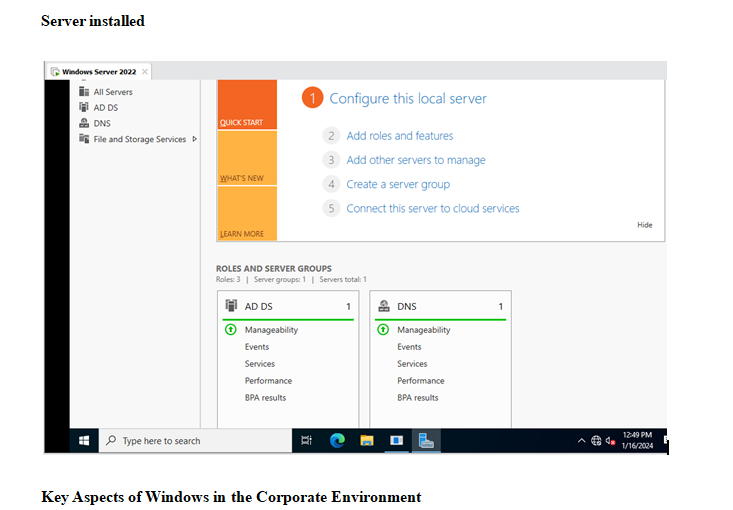Server virtualization is based around the idea that since server hardware has grown to be so powerful, the hardware can easily handle running multiple workloads. Sure, there are still workloads that require dedicated hardware, but most workloads require far less hardware resources than what a modern server may be equipped with. All of a server’s extra capacity can therefore be used to run additional workloads. It is possible to run an operating system and applications inside of a virtual server. A virtual server behaves almost identically to a physical server. In fact, a virtual server’s operating system might not even know that it is running on a virtual machine.
Server virtualization software divides physical servers into multiple virtual segments that can be managed independently. Server virtualization products, commonly referred to as hypervisors, are used by organizations to partition dedicated servers into scalable virtual instances called virtual private servers (VPS). Virtual private servers created with server virtualization software can each host a unique operating system and be managed independently through an integrated hosting control panel. Organizations use server virtualization software to allocate server resources among virtual machines for workload optimization. Virtual machines created with server virtualization software are often more flexible and reliable to manage than unpartitioned servers. Organizations that house and manage servers internally implement server virtualization software to reduce strains on resources. Additionally, server virtualization software is commonly used by hosting service providers to offer VPS hosting services to their customers.
Top Server Virtualization Software products based on user satisfaction:
-
- VmwareVsphere
- Microsoft HyperV
- Nutanex Acropol
- Microsoft Azure VM
- Citrix Hypervisor
Based upon your company profile, install and configure Windows Server within the virtual environment.
-
- Sign up for the GCU Virtualization Solutions within the Student Success Center.
- Purchase, download, and install VMWare Workstation or Fusion (depending upon your computer OS)
- Purchase and download the latest version of Windows Server.
- Create a new Virtual Machine in VMWare and install the downloaded Windows Server within.
- Ensure that the server name is appropriate for your corporation.
- Create a complex password for the Administrator account.
- Be sure to choose the GUI option for installation.
- As you go, take instructional notes and screenshots that will help to reproduce your process. Submit these notes as proof of completion.
- Write a 250- to 500-word summary. You must use at least one credible reference and address the following:
- Discuss the key aspects of how Windows will fit into your proposed corporate environment.
- Explain how modern host virtualization, architectures, techniques, memory management, networking, storage, scheduling, migration, and snapshots are implemented, deployed, and used.
- Describe the fundamental concepts of virtualization.
- Compare and contrast the different virtualization architectures.
While APA style is not required for the body of this assignment, solid academic writing is expected, and documentation of sources should be presented using APA formatting guidelines, which can be found in the APA Style Guide, located in the Student Success Center.
This assignment uses a rubric. Please review the rubric prior to beginning the assignment to become familiar with the expectations for successful completion.
You are not required to submit this assignment to LopesWrite.
Answer Preview: Windows Server